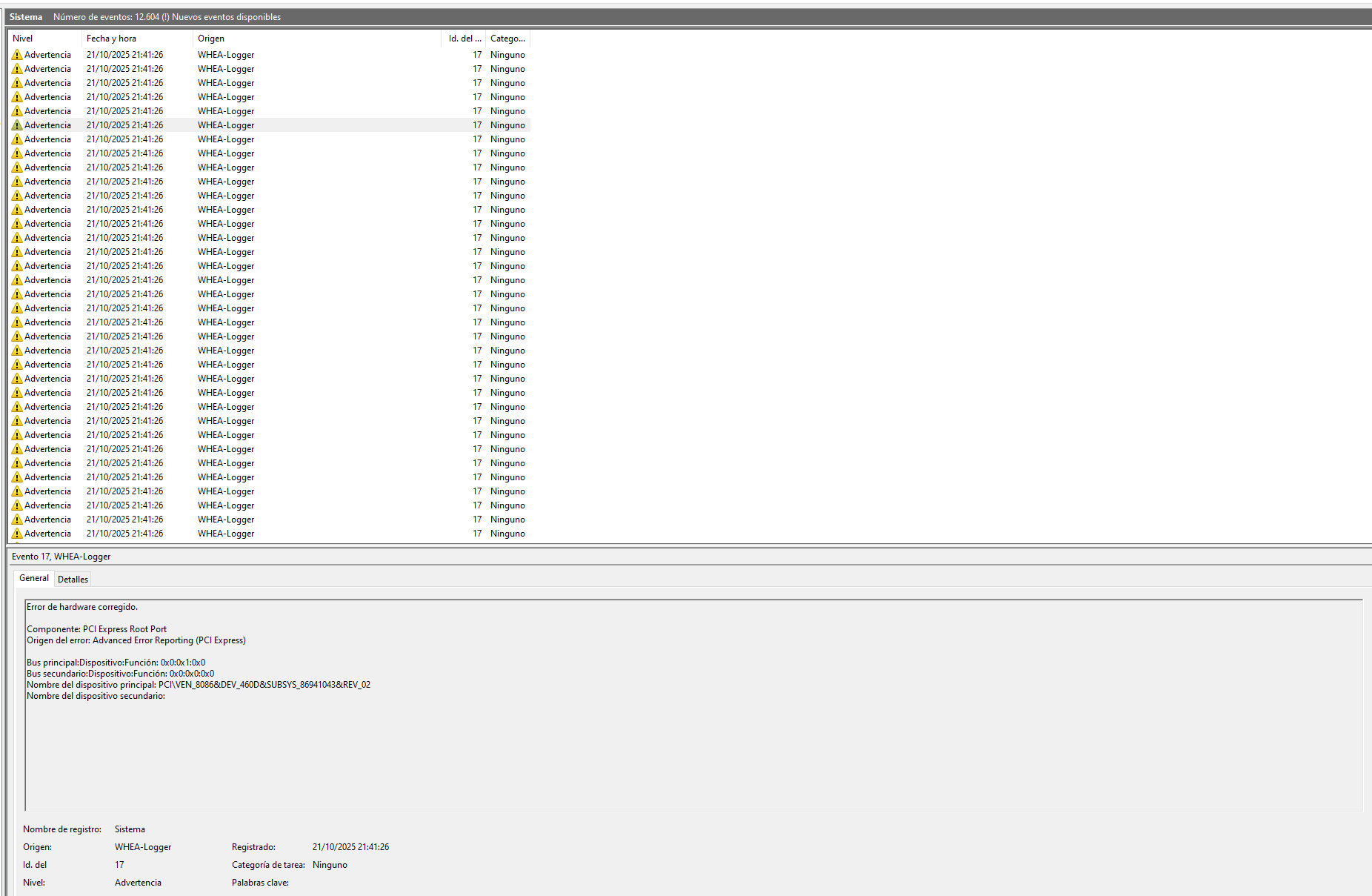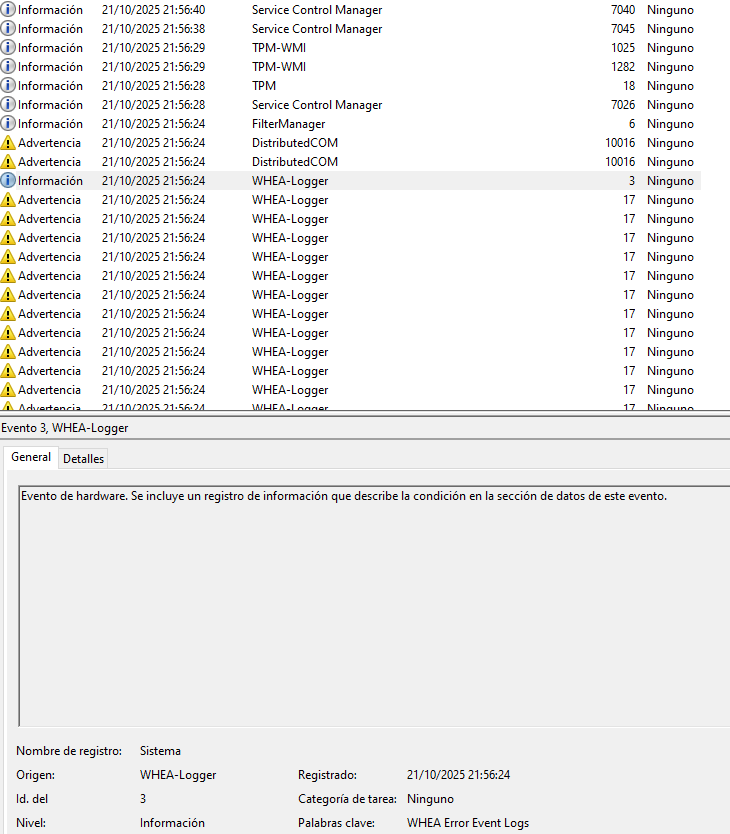FernanYEA
De profesión Chapuzas
- Registrado
- 8 Jun 2015
- Mensajes
- 280
- Puntos
- 28
- Edad
- 29
Buenas chapuzas,
Me acabo de comprar la RTX 5070 (Mejorar a RTX 5070, cpu 12400f esta bien?) y hoy la he instalado.
Sin embargo, la pantalla se me queda completamente congelada despues de 5 minutos utilizando el ordenador (haciendo cualquier cosa). He probado a desinstalar los drivers de la gpu anteriores con DDU en el modo seguro y volver a instalarlos pero no cambia nada.
Antes de probar a formatear el ordenador (que bien que hice copia de seguridad hace 2 dias) podriais darme alguna idea?
Muchas gracias!
Un saludo
Me acabo de comprar la RTX 5070 (Mejorar a RTX 5070, cpu 12400f esta bien?) y hoy la he instalado.
Sin embargo, la pantalla se me queda completamente congelada despues de 5 minutos utilizando el ordenador (haciendo cualquier cosa). He probado a desinstalar los drivers de la gpu anteriores con DDU en el modo seguro y volver a instalarlos pero no cambia nada.
Antes de probar a formatear el ordenador (que bien que hice copia de seguridad hace 2 dias) podriais darme alguna idea?
Muchas gracias!
Un saludo